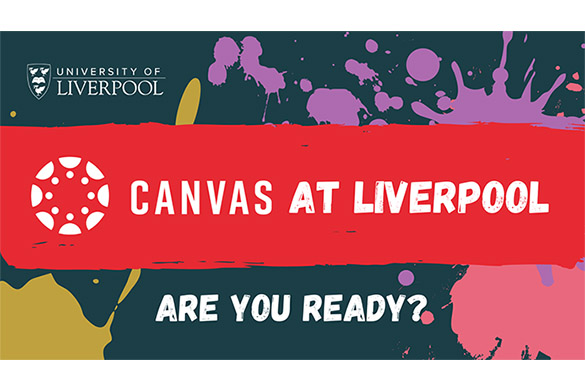
Canvas is less than a week away. From 1 August, Canvas will be your new VLE meaning you will no longer have access to your materials in VITAL. So, you must make sure that you have downloaded everything you need from the old VLE, and ensure that you are familiar with the new and exciting features in Canvas.
Read what Canvas Coach Joe has to say as he runs through what you need to download and save from VITAL. Joe shares some of his favourite features in Canvas and updates you on some important information relating to this summer’s resits:
It’s our last chance to save VITAL materials!
After 31 of July, we will no longer have access to the learning materials saved in VITAL. So, which materials should we download and save? Below is a list of the materials that won’t be saved automatically, so you must save them before 31 July:
- Turnitin & Blackboard assessments and feedback: Look back on comments and feedback to help you improve on assessments in the future
- Discussion boards and threads: Find answers and useful comments within your old discussion boards and use these to revise from
- Blackboard quizzes: See the types of questions lecturers have set in previous modules and use this to plan your revision
It’s really important that if you want to keep these materials, you download and save them before 31 July! For more information on how to do this, click here.
What can we expect from Canvas?
Some students across the University are already using Canvas, so you may be familiar with the new VLE. But if your department hasn’t used it yet, or if you’d like to know a little bit more about the many features in Canvas, here’s a run-through of some of my favourites: The Canvas Student App
Take your course with you wherever you go, with the Canvas app! Check grades, enable push notifications, participate in discussions and receive messages from staff and students, all while on the move.
Downloading the app is a must do before Canvas arrives. You can see exactly how to download and use the Canvas App in my video below:
Atomic Search function
Find learning content faster than ever before by using the Atomic search function. Instead of scrolling through all your notes on a wild goose chase, the atomic search function makes this process much quicker and easier. It’s honestly a lifesaver!
Click here for more information on how to use the Atomic Search function
Canvas Studio
Lecturers use Canvas Studio to record their lectures and accompanying videos and students can use it too! You can use the studio to create high quality video content utilising the share their screen and webcam perspectives, autogenerated captions and the easy shareability – this is perfect for recording assessed presentations!
Below is another walkthrough of how I make the most out of Canvas Studio:
Canvas Support
If you are ever stuck with Canvas, the Canvas Support team can be contacted 24/7, 365 days a year to answer any queries you might have. By scrolling to the bottom of the left-hand navigation panel, and clicking on the help button, you can find several contact options along with the ‘Canvas Help for Students’ course.
This course has plenty of resources and guides, which could answer your questions before you even have to ask!
Guidance on reists
All of this summer’s resits will take place in Canvas, so it is important that you are used to the new VLE, especially if you’re due to resit this summer. When using Canvas, make sure that you use the latest versions of Chrome, Firefox, Safari or Edge as your browser. Do not use Internet Explorer as it does not work well with Canvas.
If there’s a problem with Canvas before, or on the day of your resit, don’t worry as there is plenty of support available. Canvas Tier 1 support is available 24/7, 365 days of the year to help with any Canvas related issues you may be having. You can find more about Tier 1 here. You can also contact the Service Desk Service Desk who are available 9am to 5pm, Monday to Friday to help with any technical issues that you might have. Plus, your student experience teams will be on hand in the event that something has gone wrong with Canvas on the day of your assessment. You can find your departments student experience contact details here.
In my opinion, Canvas is a big step up from VITAL. It is easier to navigate and has many more integrated features which allow lecturers to display courses in a much more interactive and effective way.
For more information on Canvas, you can visit the Canvas student intranet site and Canvas student blog.