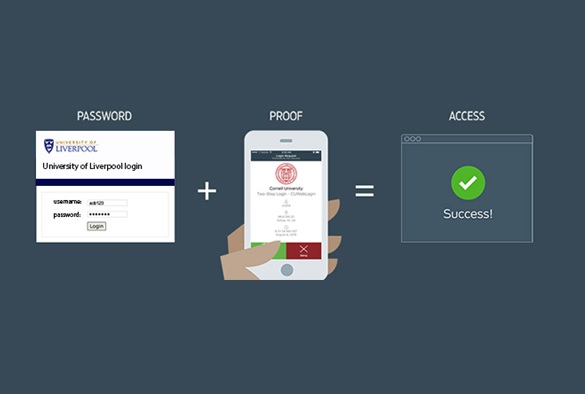From Monday, 25 January, all University members will be required to use two-factor authentication (2FA) to access Apps Anywhere and our Virtual Private Network Service (VPN).
The Computing Services Department has partnered with industry experts, Duo Security, to launch two-factor authentication, strengthening the protection around your data, and reducing the risk of cybercrime.
What is 2FA?
Two-factor authentication (2FA) provides an additional layer of security beyond a username and password. It is commonly used for online services such as banking, Microsoft, and Google accounts, and works by having more than one method of confirming your identity, for example by using a mobile app or text message sent to a trusted mobile that you have pre-enrolled.
Why do we need two-factor authentication?
2FA enhances the security of your account by using a secondary device to verify your identity. This prevents anyone but you from accessing your account, even if they know your password.
How will my login experience change?
When you log in to a service that has 2FA enabled, such as Apps Anywhere and VPN, you will login as usual, using your university credentials, then receive a notification on your mobile phone – tap “Approve”, and you are logged in.
It is a simple process. You will get the smoothest experience by using the mobile app, but it is possible to use SMS text messages on most occasions. If you have accessibility or specific technical requirements, please contact the Service Desk for further options and support.
What do I need to do?
Enrol your mobile now and you will be ready to login when Duo two-factor authentication is enabled on Apps Anywhere and VPN.
- Watch this video to see how easy it is to enrol your mobile and use Duo two-factor authentication.
- Download the Duo Mobile app from Apple App Store or Google Play
- Enrol your device
- You are ready!
Additionally, if you use Citrix Workspace, make sure you have the latest version installed on your machine.
To find out more, view the answers to common questions about Duo two-factor authentication.