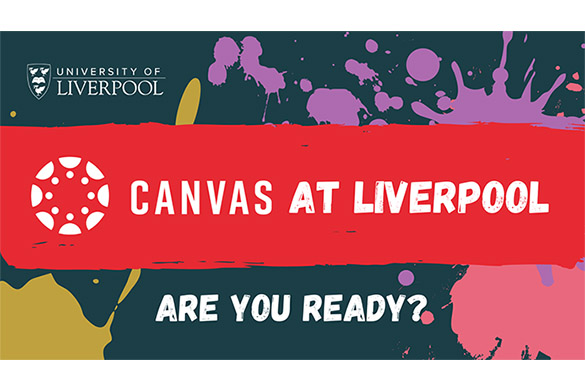
Stay up-to-date with any changes to your course content, assignment deadlines or lecturer messages in Canvas by setting your Canvas notification preferences. Canvas offers a range of email and ‘push’ notification settings, which you can adapt to suit your own needs:
- You can receive email notifications via four different delivery types: ‘notify me right away’, a daily summary, a weekly summary and ‘don’t send me a notification’
- Push notifications can be toggled to ‘notify me immediately’ or ‘off’
We recommend that you set emails to ‘Notify me right away’ so that you don’t miss any important announcements or updates.
Don’t forget: in Canvas, the units of instruction we know as ‘modules’ are called ‘courses’.
Changing notifications for all your Canvas courses
Changing notification for all your Canvas courses is really easy to do:
- Log onto Canvas, go to the Global Navigation menu, click ‘Account’ and then ‘Notifications’
- Each course activity has a default notification preference for both email and push notifications
- For email notifications, click the icon next to the course activity to choose from the four delivery types – the icon should be green unless you have chosen ‘notifications off’ in which case the icon will be grey
- For push notifications – click the bell icon to toggle on or off
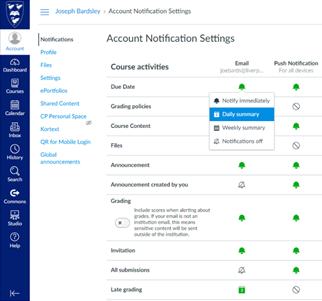
Set different notifications for each of your Canvas courses
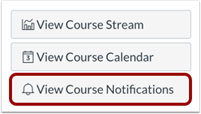
If you’d prefer set different notifications for each of your courses, follow these steps:
- Again log onto Canvas, go to the Global Navigation menu, click ‘Course’ and then select the name of your course (module)
- In the course homepage sidebar, click the ‘View Course Notification’ button
- As above, for emails notifications, click the icon next to the course activity to choose from the 4 delivery types – the icon should be green unless you have chosen ‘notifications off’ in which case the icon will be grey
- Again, for push notifications – click the bell icon to toggle on or off
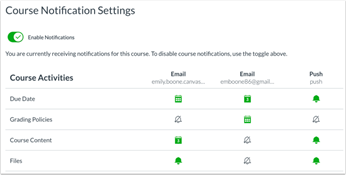
Please note: once a notification preference is changed for a course, this will override any preferences you have set in the overall Account Settings for your Canvas courses.
For a step-by-step run-through of how to change your notifications, see Canvas Coach Sophie’s video below:
Personalise your Canvas App notifications
When you first log in to the Canvas Student mobile app, you will be asked if you would like to ‘allow’ Canvas notifications. We recommend you do this so that you can keep up-to-date with important course announcements, conversations or updates via your mobile.
To set notification preferences in your Canvas app:
- On the dashboard, select the menu which is the three lines in the top left corner
- Click settings and then choose between email and push notifications
- Just like before, you can change your email notifications based on the four delivery types
- You can also toggle you push notifications to on or off
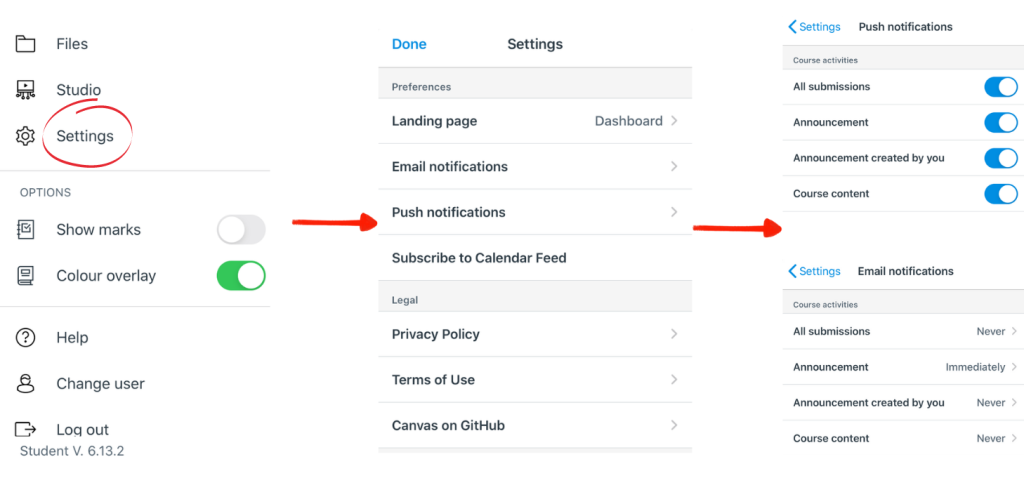
Find out more
For more information on notifications and personalising your Canvas account, head to the Canvas Help for Student course.
If you need help or support using Canvas, including setting your notification preferences, contact the Canvas Support Team by using the ‘help’ button located on the left-hand side navigation bar.