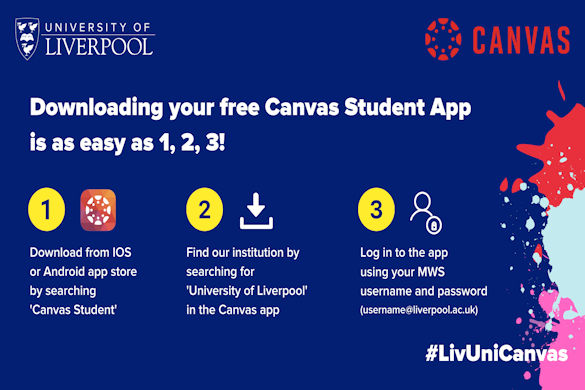
The Canvas Student App is the perfect tool for ‘on-the-go’ learning. This must have app will help you stay organised and up-to-date with what is happening on your modules by giving you access to a whole host of Canvas features – and all from your mobile!
Downloading the Canvas Student App
The app is easy to download via both the Android and IOS marketplaces:
- Step 1: Head to the app store and type ’Canvas Student’ in the search function –then click download to begin installing the app on your device – once it has downloaded, you can open the app.
- Step 2: Once the app is open, you will need to sign in. First tap ‘Find my school’ and type in ’University of Liverpool’.
- Step 3: Once you have chosen University of Liverpool, log in to Canvas using your University of Liverpool MWS Login (username@liverpool.ac.uk) and password.
Watch a step-by-step guide on how to do download the Canvas Student App here.
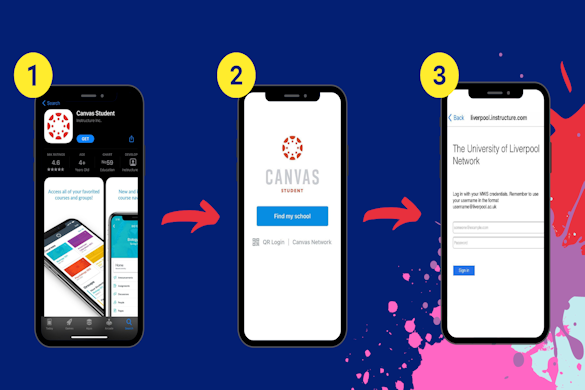
Check out some of our favourite features in the Canvas App:
- Canvas dashboard: Find all your active courses (modules) and groups all in one place.
- Customise notifications settings: You can easily edit your app notification preferences via the settings section of the app. We recommend you keep your notifications on for both email alerts and push notifications but you can choose which types of content you wish to receive notifications for. Click here more information on how to personalise your notifications in Canvas
- Canvas calendar: Located on the app toolbar, the calendar displays events for courses which you have pinned to your dashboard as well as all your assignments, other key deadlines and meetings. To add your own tasks to your calendar, simply tap the ‘plus’ icon at the top of the screen. Click here for more information on the Canvas Calendar in the app
- ‘To-do’ list: Simply click ‘to-do’ on the bottom toolbar to find out about any tasks you need to complete.
- Inbox feature: This feature is located right corner of the toolbar. Use the inbox feature to send messages to course mates and teaching staff.
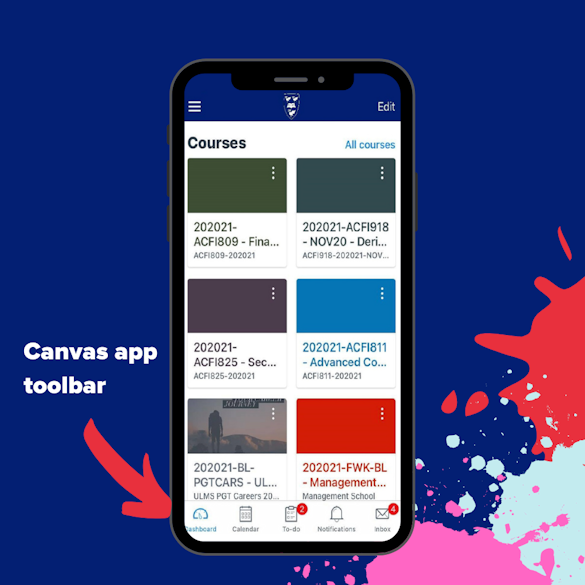
Find out more
For more information on how to use the Canvas Student App, head to the Canvas Help for Student course or check out the Canvas Community site. Alternatively, if you ever need technical support, contact the Canvas Support Team.