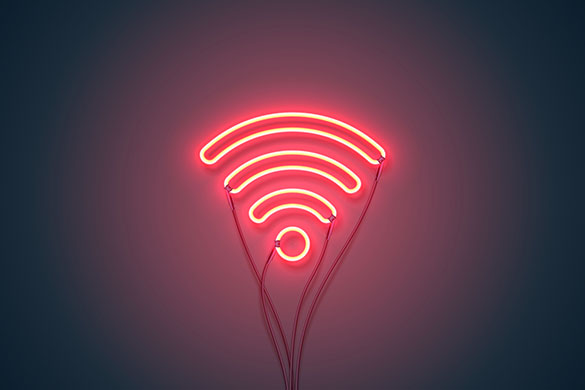
Studying from home can mean that additional pressure is being placed on your broadband connection, particularly if you’re living in a shared house where others are accessing the internet at the same time.
There are many factors that can affect a good connection to the internet, and we’ve asked Renne Stuart, Network Services Manager from CSD to provide some advice on making the most of your connection:
Check actual speeds
The first thing to look at is what speeds you can actually get from the current internet connection when you have a direct cable connection to the router. If the speeds are already poor at this point then no matter how good the wireless is, the internet will always be poor.
With some providers you may be paying for a connection designed to support just checking email or the odd stream and now that everyone is trying to access the internet at the same time a better service may be required.
Speak to your provider to see if you can be put onto a better package with a faster internet connection. A lot of the time this can be done remotely without the provider needing to visit the premises.
Streaming schedule
If you’re using WiFi in shared student accommodation (or are back living at home) then it could be worth agreeing not to use streaming services (YouTube, Netflix, Amazon Prime, etc) at certain times during the day, say 9am-5pm excluding lunches.
Generally speaking, there should be no problem having multiple people connected to WiFi, but to make sure you have the best connection you could try to have only one of your devices connected at a time. Talk to others in the house, and if you are experiencing problems or need to stream something at a certain time, then consider creating a rota that will lighten the load on the wireless access points and the internet connection.
Location, location, location
Another thing to check is how good the WiFi coverage is in the area of the house you are trying to work, and the speeds you are getting from that location. The weaker your signal the worse the internet seems, so try moving closer to the nearest wireless access point.
If you cannot move closer then wireless boosters can be purchased and sometimes provided for free from your internet provider.
Also consider where your router is placed. Make sure to keep it out in the open facing into the room, and that it’s not inside a cabinet hidden behind the TV.
If you are still having trouble with the WiFi, connect your laptop directly to your router through an Ethernet cable for a faster connection.
Range: 5Ghz vs 2.4Ghz
This is a bit more technical, but worth looking into if you’re having problems with your WiFi connection.
If you have the 5Ghz range enabled on your WiFi settings, this will allow faster speeds and better connectivity to the device, however the coverage will be less than on the standard 2.4Ghz range.
The device you are using also needs to be able to support 5Ghz, however most modern laptops, mobiles and tablets are able to support this now.
Another reason to use the 5Ghz range is that there tends to be less interference than on the 2.4Ghz range which causes disconnects and poor WiFi speeds.
Interference can come from neighbours’ wireless routers which could be operating on the same channel, or even microwave ovens if you are working near them or the router is located near them. Check with your internet service provider for information how to check and make changes to your settings.