
Georgia, one of our fantastic Canvas Coaches, has shared her top tips below on how you can get support using Canvas 24/7.
Struggling to find your way around Canvas? Encountered a technical problem? Unsure how to rearrange your dashboard? Don’t worry. There is a variety of support available to help you. 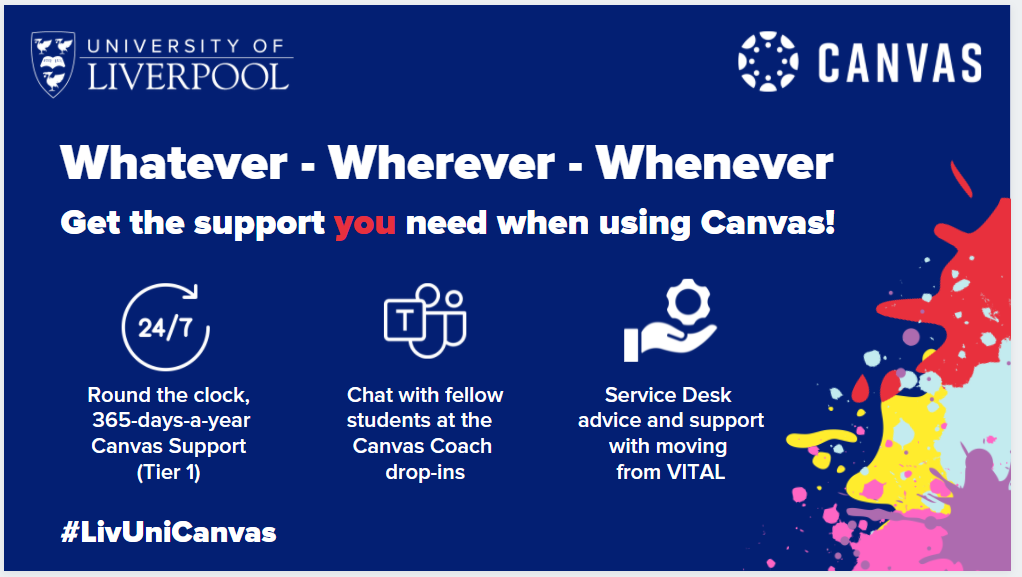
- Help from the Canvas Support (Tier 1) Team
When you login to Canvas, you can access expert advice from the Canvas Support (Tier 1) Team by clicking on the ‘Help’ icon on the left-hand side (blue) navigation menu.
This will show you how to access the Canvas support live chat, which is run by real people so you won’t have to deal with bots or automated responses. If you prefer to talk to someone over the phone rather than typing out your enquiry, you can also find the Canvas Support Hotline number using the same ‘Help’ icon. Although it is a US number, it’s free to call from UK landlines and mobiles.
The great thing about Canvas Support is that they operate a 24/7, 365–days–of–the–year service. You can get help even if you’re cramming in an early study session, or staying up late to meet an assignment deadline.
Alternatively, if your enquiry is a little less urgent, you can select ‘Ask the Community’ button to post a message to the official Canvas forum, and receive a timely response from a Canvas expert.
Whatever the issue, no matter how big or small, the Canvas support team are on hand to help.
2. Help from Service Desk on moving from VITAL
If you have any questions relating to VITAL, Service Desk is available 9am to 5pm, Monday to Friday to answer any questions that you might have. As well as technical queries on using VITAL, they can also give you advice on what materials you should think about downloading and saving before 31 July – which is the last day you will be able to log on to VITAL before all modules move over to Canvas.
3. Canvas Coaches
Your team of Canvas Coaches is also on hand to help you get to know Canvas. They will be available during a number of drop-in sessions, running regularly from now until August on Teams. Come along anytime during the hour-long session, ask any of your Canvas or VITAL-related questions and hear from other students and recent graduates who have firsthand experience of using Canvas.
Sessions will be running between 2pm and 3pm on the following Wednesdays:
- 19 May 2021
- 23 June 2021
- 14 July 2021
- 18 August 2021
There’s no need to book on to these sessions – simply join the Canvas Coaches’ Teams Channel or enter the code moal1ro when you select ‘Join Team’ in Microsoft Teams.
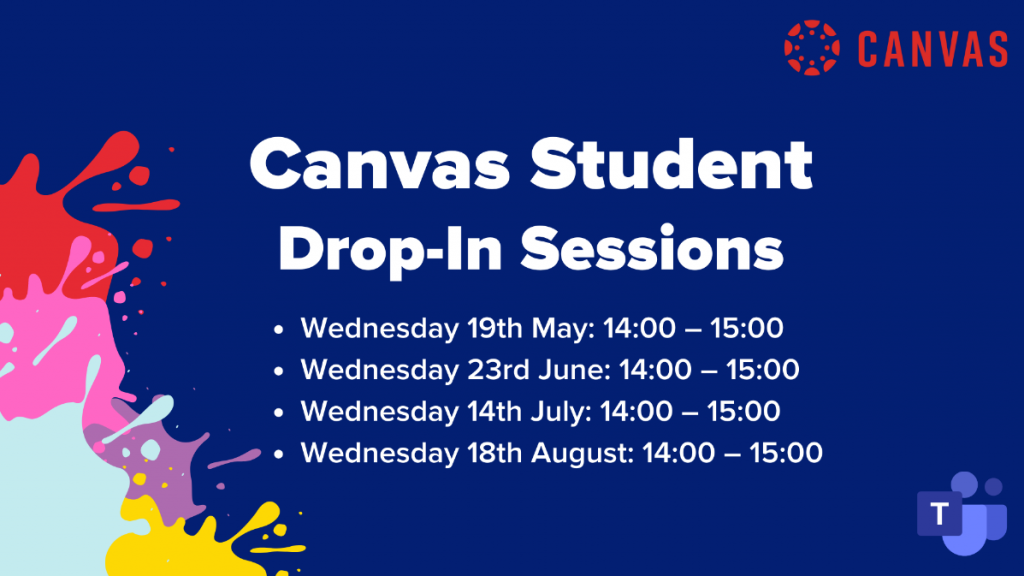
4. Self-help guides
If you would prefer to work through a problem in your own time, or want to familiarise yourself with Canvas outside your studies, there are a variety of resources at your disposal. The Canvas student intranet site is filled with instructional videos and articles on a variety of features, from submitting assignments to changing your settings.
You also have access to the Canvas course, ‘Canvas Help for Students’, which you can think of as a manual for your new VLE (virtual learning environment). If you can’t see this on your dashboard, click the Courses icon on the blue navigation bar.
5. Contacting your tutors via Canvas
If you have a query about your academic studies that isn’t VLE-related, Canvas can still make contacting your tutors that much easier thanks to its integrated ‘Inbox’ feature. Once you are logged on to Canvas, go to the inbox and compose a message like any other email. Then select the relevant course (remembering that in Canvas modules are called courses), and choose the name of the ‘teacher’ (or tutor) you want to send the message to from the contact list.
This feature is helpful if you don’t know, or have forgotten the email address of your tutor. If you are on your phone and have limited access to your emails, you can also send messages via the Canvas student app (to download the app, simply search for ‘Canvas’ and look for the Canvas icon in the Android Play Store or the Apple Appstore). It is worth noting that some tutors may prefer you to email them directly, so make sure to check that they do use the Inbox feature in Canvas.
Whatever you’re having trouble with, wherever you’re experiencing it, and whenever you need help, there is always someone on-hand to make online learning a little easier.